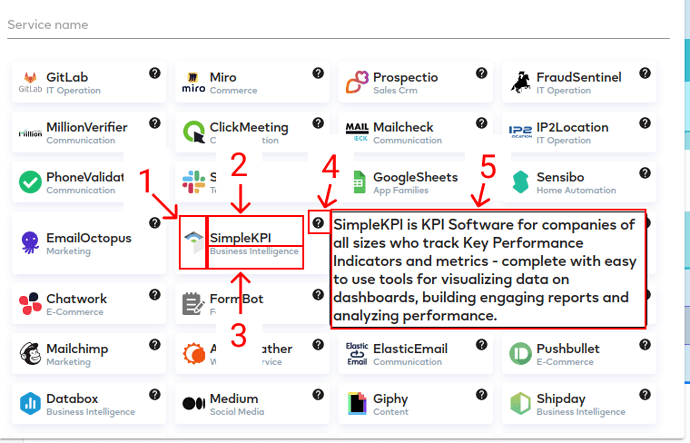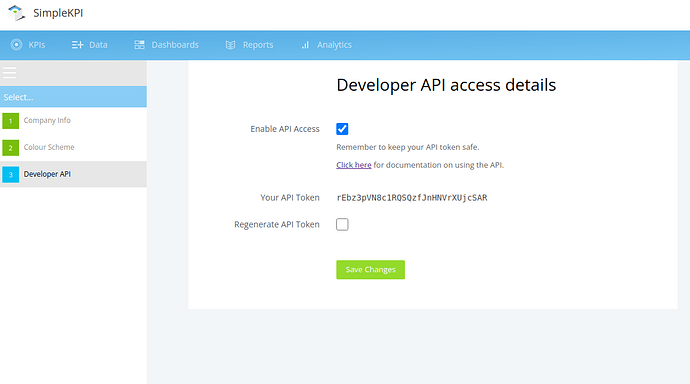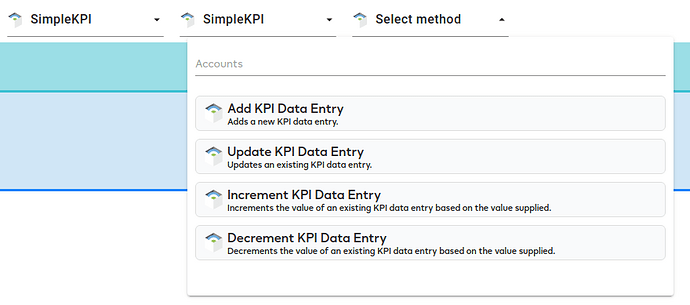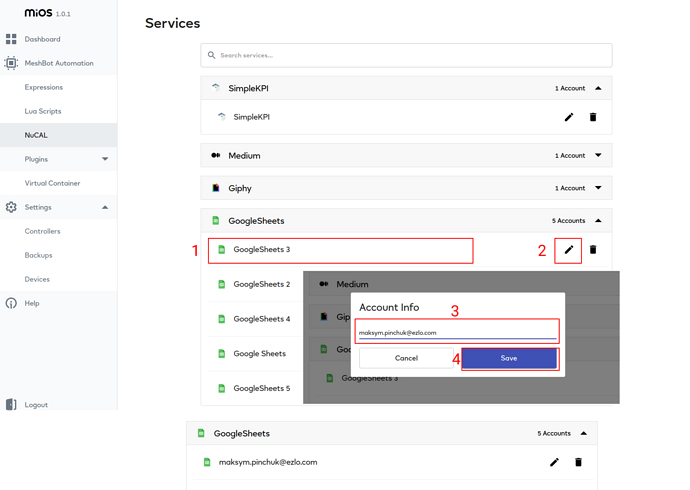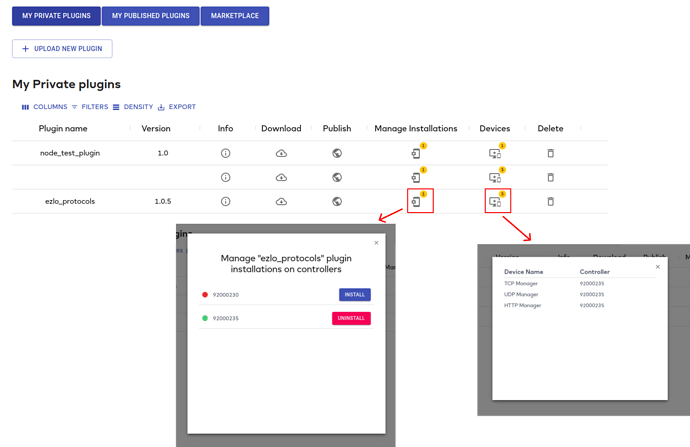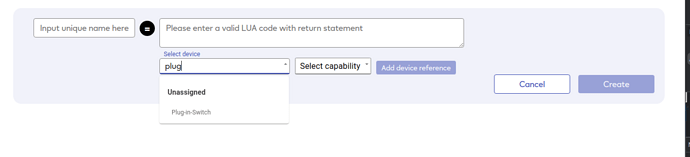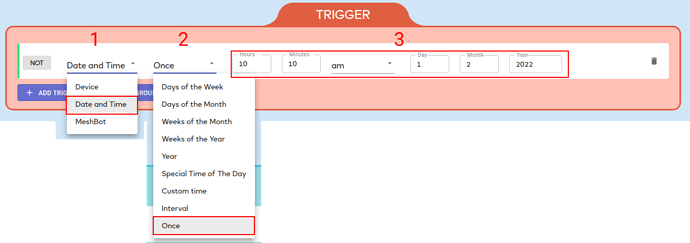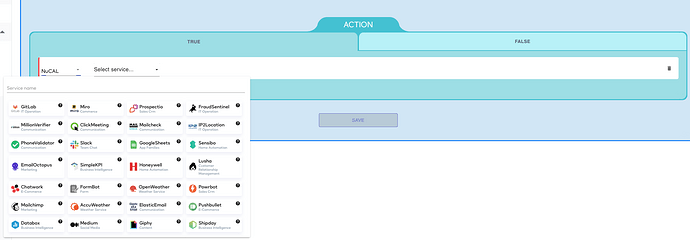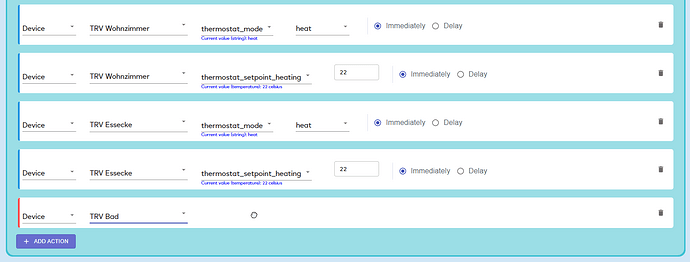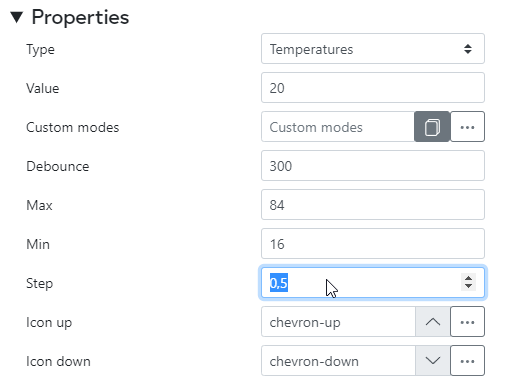Updates for EZLogic - 1.0.1 (Ezlo Hubs only)
Link: https://ezlogic.mios.com
Previous: Beta 0.15.1
Features :
1. NuCAL in Actions:
We added icons (1), Service name (2), Category (3), info icon (4) and service details (5).
We implemented ApiKey, Basic and Bearer authentication types.
All of them have the same UI: dialog and token input.
Please, pay attention and read authentication instructions. We will provide more examples with different services soon.
Let’s setup SimpleKPI service, which has Basic authentication.
Go to SimpleKPI.
Manage My → Settings → Developer API. Enable access and copy the token.
Than compose email address with token as on the image and press “Set token” button
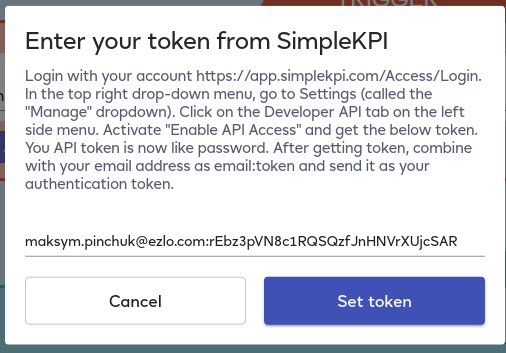
After that you should wait for a few seconds and will be able to use exposed API
Please, let us know which services you wish to use in MeshBots primarily.
2. NuCAL page
In case if you have multiple integrations/accounts you will see increment in names, like “Google Sheets”, “Google Sheets 2” etc. We added “edit” button and you could set your name for the account.
Click edit (2) button, provide the title (3) and click save (4) button. Then, title will be changed.
In further releases we will expose more info about accounts.
3. Plugins page
We provided “Manage Installations” and “Devices” columns for “My private plugins” table.
In top right corner of Manage Installations cell you can see the number of controller, which have this plugin.
In top right corner of Devices you can see the number of Devices generated by the plugin.
In addition, we changed behavior for “Delete” button.
You need to confirm you would like to remove the plugin itself and all generated devices by the plugin.
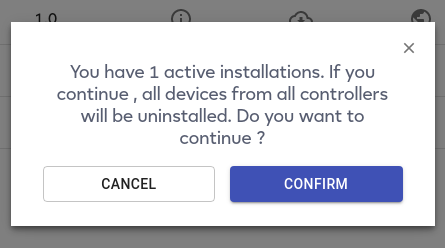
4. Expressions page
Add filtering for devices dropdown in Expressions page
5. Variables in Triggers
You can compare device’s item value with Value, Expression or Variable now.
Variables page released under Beta 0.15.1 .
6. Follow function in Triggers
The FOLLOW function provides the ability to delay the reset of the Trigger (True → False transition). The function block keeps the True state of a trigger for a specified duration, after the condition of a trigger is no longer satisfied.
NOTE: The FOLLOW function state is not saved between the MeshBot service restarts, so, the function operator should not be used to handle large periods of time like hours and days.
7. Date and Time. Once
It is possible to run MeshBot only Once.
Go to Local MeshBot page, select Date and Time node (1), select Once (2) and specify the time and date (3).
You may noticed that we removed the "Beta" word since the current version. With each further release, we will provide not only new features, but also a better quality. Please let us know if you are facing any issues.
Thanks!