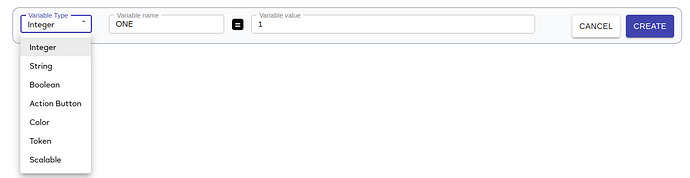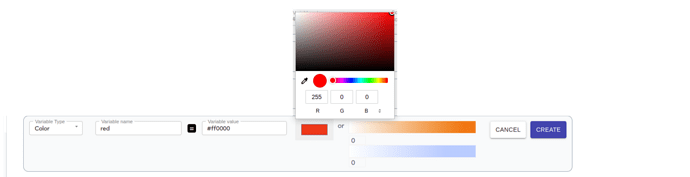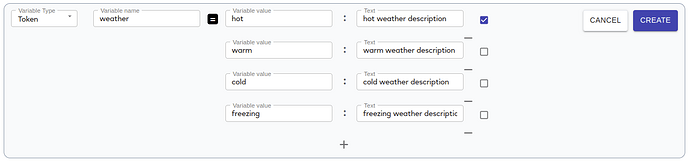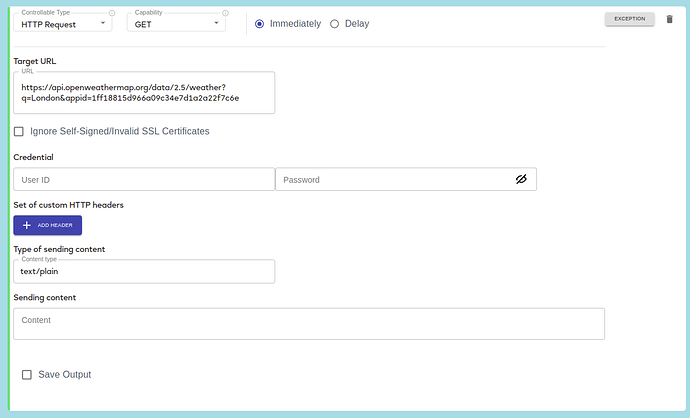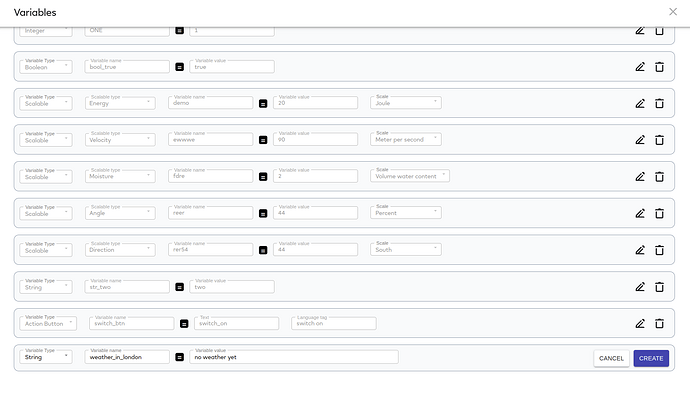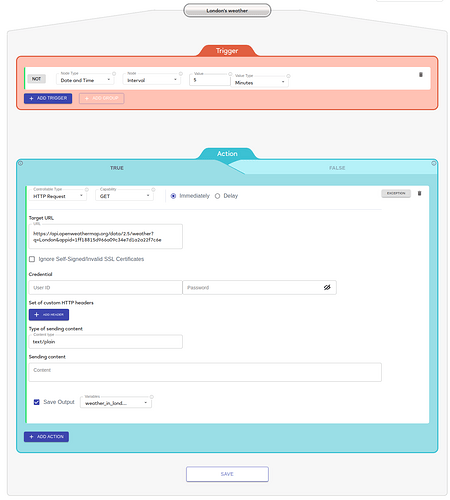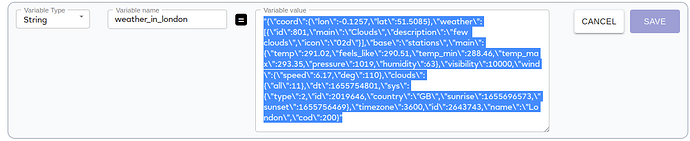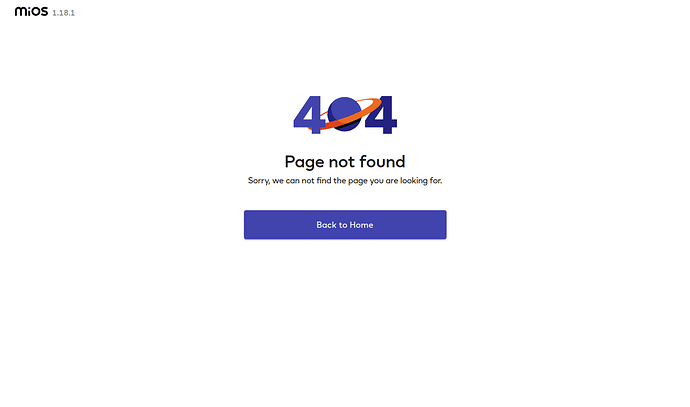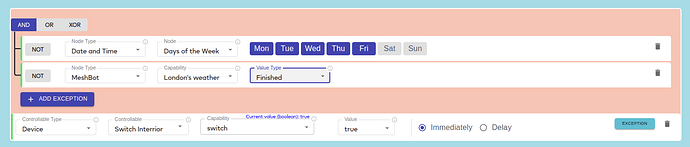Updates for EZLogic - 1.18.1 (Ezlo Hubs only)
Link: https://ezlogic.mios.com
Previous 1.17.1
1. Variables page
We updated Variables page. We provided ability to create a variable using these 7 types: Integer, String, Boolean, Action Button, Color, Token, Scalable.
Note: available since advanced_scenes/1.39.
To create Integer, String or Boolean variable you should select type, provide name, value and click “Create” button.
To create “Action button” variable instead of “value” you should provide “Text” and “Language tag” field values.
To create “Color” variable you could provide HEX color representation, use color picker or use “warm white” or “cold white” sliders.
To create “Token” variable you should create key-value object and define current value for this variable.
Click “+” button to add more key-value pairs. Click ‘-’ button to remove key-value pair. Use checkbox to select current value.
To create “Scalable” variable you should select one of 38 subtypes (temperature, humidity, power etc), provide variable name, value and scale.
Then, you can use these variables as a right comparison operand in Triggers in Local MeshBot or update their value in Action section.
2. Local MeshBot. Actions. Save output.
It is possible to save output from HTTP Request and NuCAL nodes to the variable.
Note: available since advanced_scenes/1.43.
Let’s use HTTP Request as an example. I want every 5 minutes get London’s weather using OpenWeather API and save it to a variable.
To save the output to the variable you need to select “Save Output” option in the bottom of action block.
You can use existing variable or create a new one.
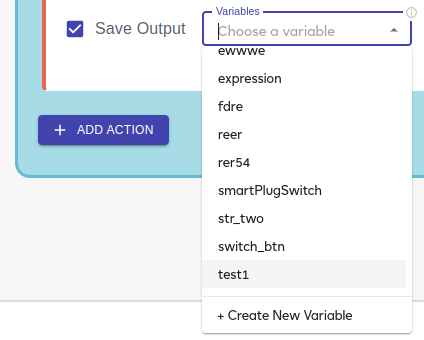
Let’s create a new variable. Click on “+ Create New Variable”. You will see the Variables page content. Then, we have to provide variable name, current value and click on “Create” button.
Let’s use this variable to store HTTP response.
As a result our MeshBot should like on the picture:
When the MeshBot executed the variable will contain the following value
Note: We will improve long string representation.
Then, it is possible to use Lua Script to extract specific value from the string and use extracted value as right comparison operand in Trigger section.
3. Not Found page
If you access the wrong URL instead of empty white screen you will see Not Found page:
4. Triggers. Variables. Current value
In addition to expressions we display current value for variables.
It is possible to use a variable as right side comparand in case if it has compatible value type.
5. Actions. Exceptions in Actions
We are glad to announce initial version of Exceptions in Actions. Exception - it is an additional condition for action. If the exception’s condition is not satisfied (i.e. exception state is evaluated to False), the action will not be executed.
In case the action was skipped due to the dissatisfied state of an exception, the action will be considered successfully completed. I.e. if all actions during a MeshBot execution will be skipped, “finished” is sent in “hub.scene.run.progress” broadcast.
But in case the exception’s state cannot be evaluated the action will be skipped and considered failed.
Note: available since advanced_scenes/1.44
If you want to add an exception to the action, you should fill the action fields, than click “Exception” button.
Currently, we provided 2 nodes: Date and Time and MeshBot.
Note: Exceptions will have the same feature set as Trigger section.
The full example of an exception:
Thanks!