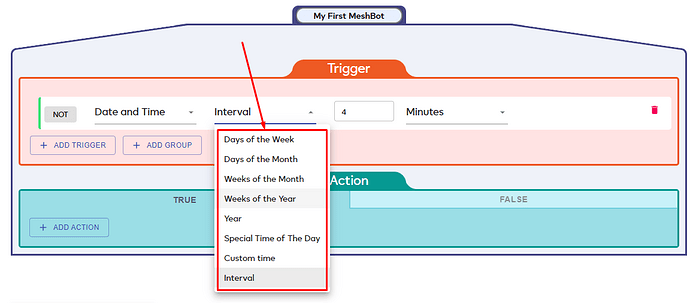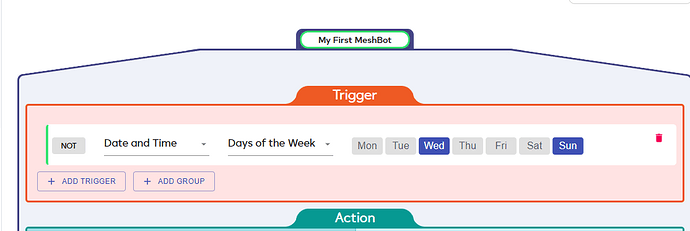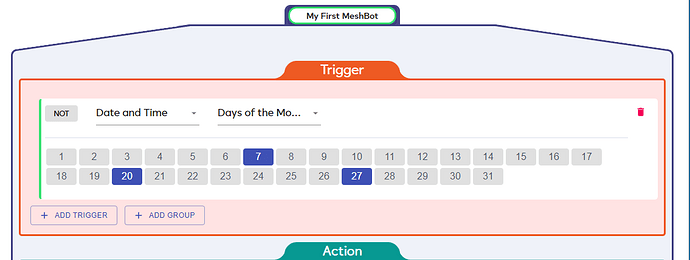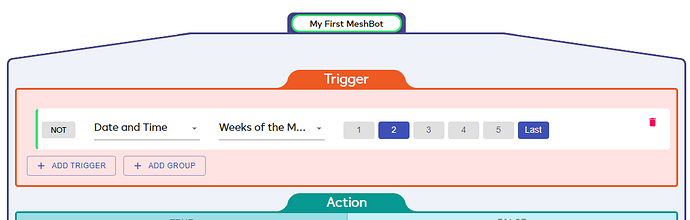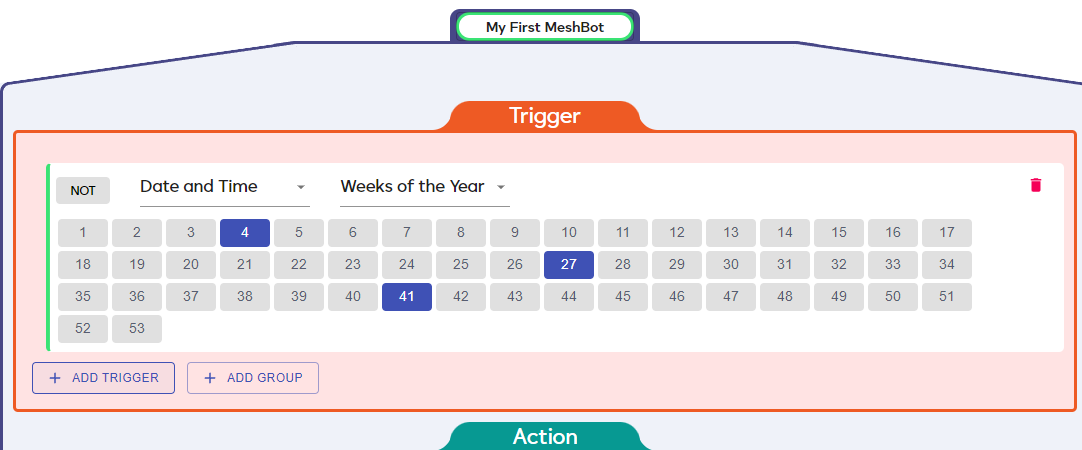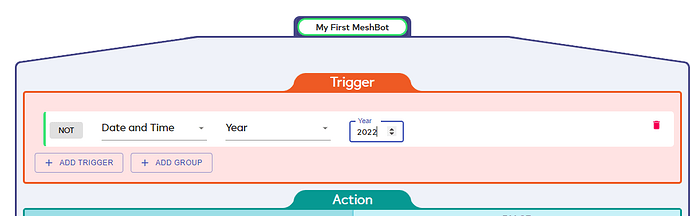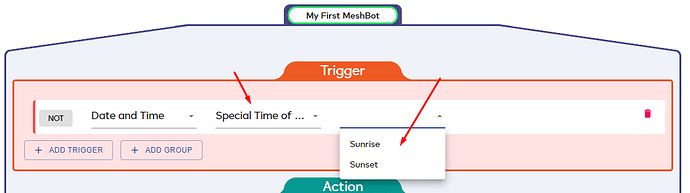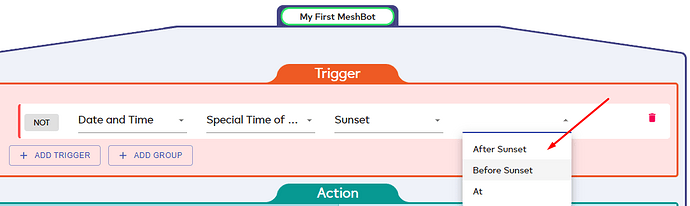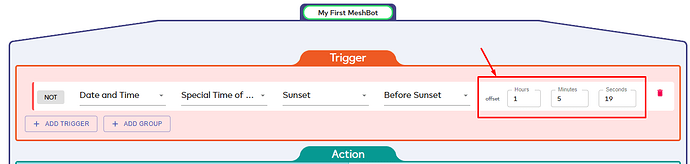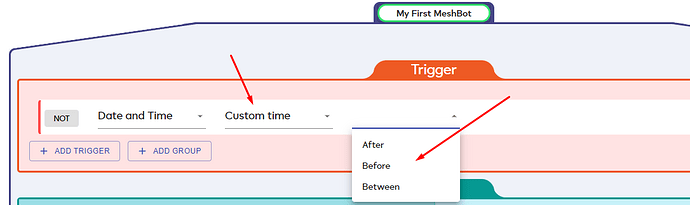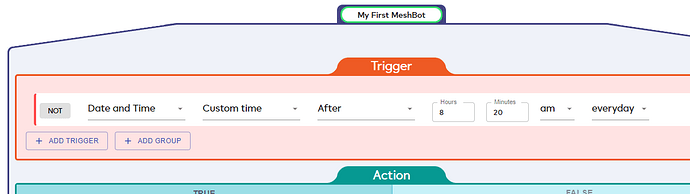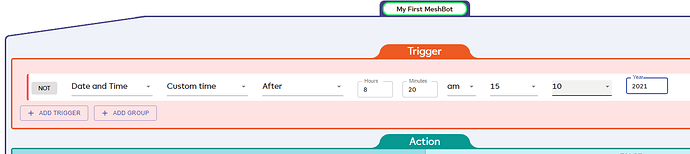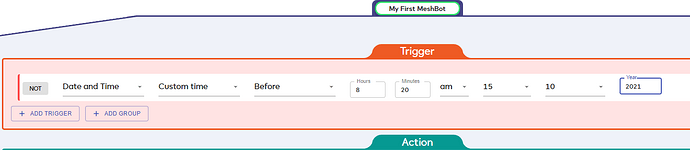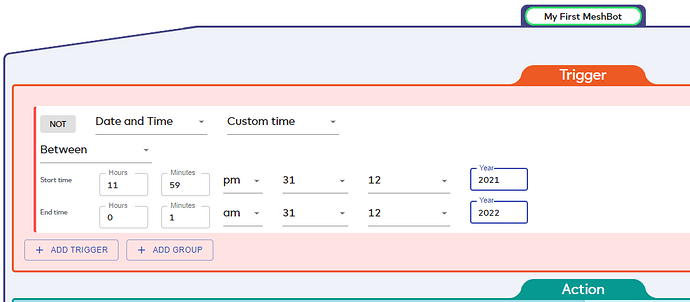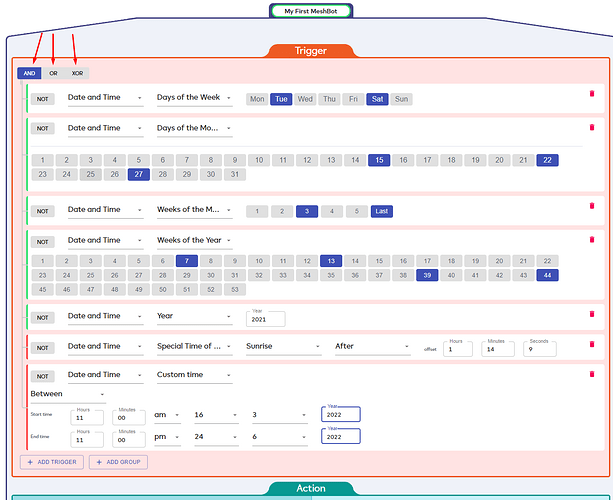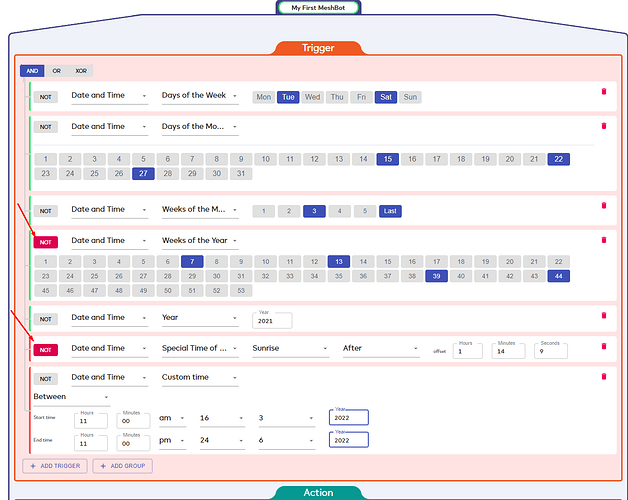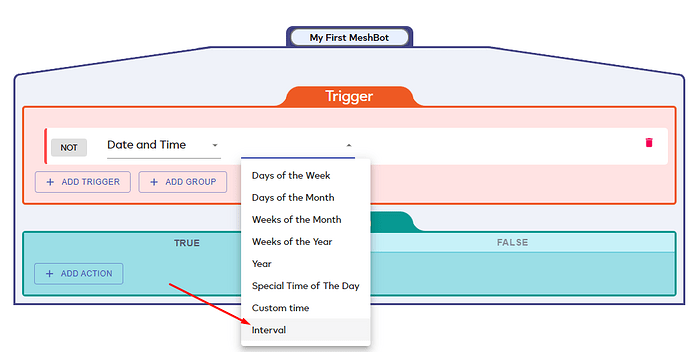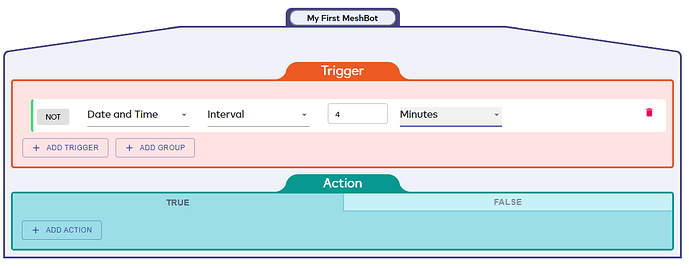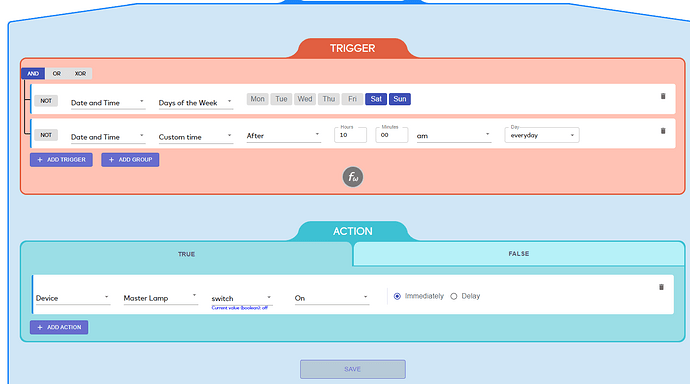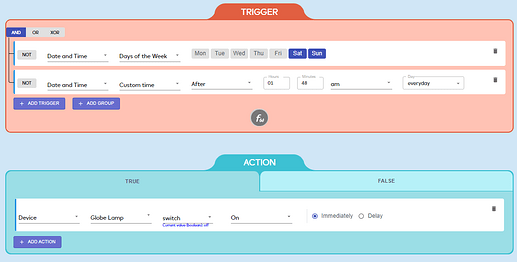There are currently 8 different functionality under Date & Time
1-“Days of the Week”
This allows you to select any days of the week.
If, for example, you want an automation that only runs on Wed and Sun, then you can use this function.
2-Days of the Month
This allows you to select any days of the month.
If, for example, you want an automation that only runs on 7th, 20th and 27th days of each month, then you can use this function.
3-Weeks of the Month
This allows you to select any weeks of the month (any month).
If, for example, you want an automation that only runs on 2nd and Last week of the month, then you can use this function.
4-Weeks of the Year
This allows you to select any weeks of the year.
If, for example, you want an automation that only runs on 4th, 27th and 41st weeks of the year, then you can use this function
5-Year
If you want to select a specific year, this function allows you to do it!
6-Special Time of The Day
This allows you to choose a special time of the day, like Sunrise or Sunset and
and gives you option to select After, Before or At those special times.
But also provide an “offset” capability
Where you can define how long before Sunset or Sunrise you want this automation to be triggered.
7-Custom Time
Custom Time comes with three different capabilities, After, Before and Between.
For example you can use this to “Trigger” an “Action” After 8:20am Everyday…
Or you can click on “Everyday” to expand the options where you can choose a specific Date and Time
Like 8:20am on 15th Oct 2021.
Or you can select “Before” instead of “After”
And this will “Trigger” Before the selected date.
There is a very useful “Between” functionality
Lets say you only want something triggered if something happens “during” a “time period”, then you can use this “Between” functionality to achieve that.
You can Mix and Match all of these capabilities by using “AND” operator by “Adding new Triggers”
You can also create “Restrictions” by simply selecting the “NOT” operator next to “Date and Time” function
8 - Interval
You can select an “interval” in seconds, minutes, hours or days. Lets say you have chosen every 4 minutes. Then this condition’s output will be “true” every “4 minutes”.