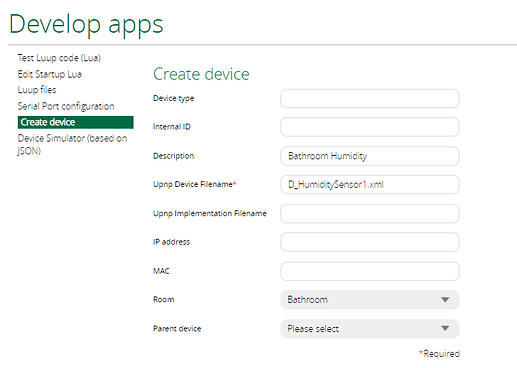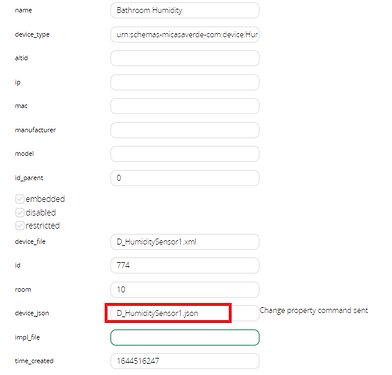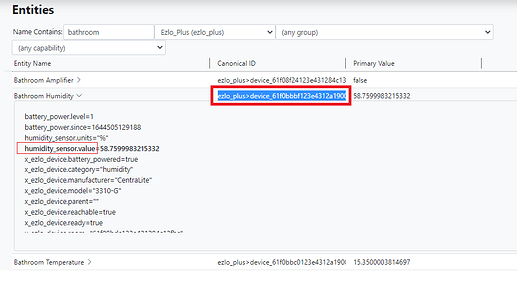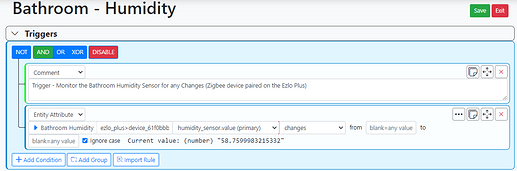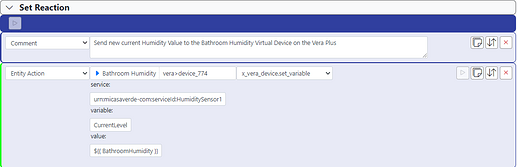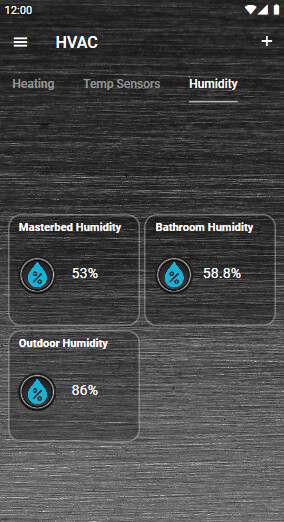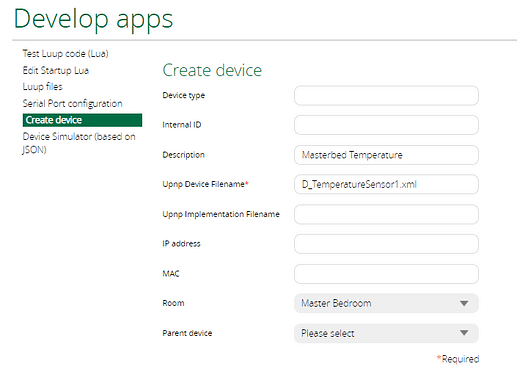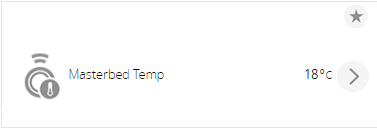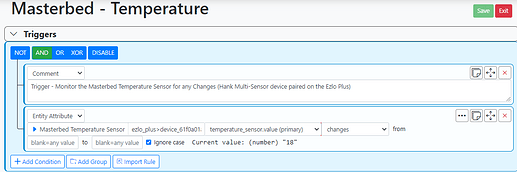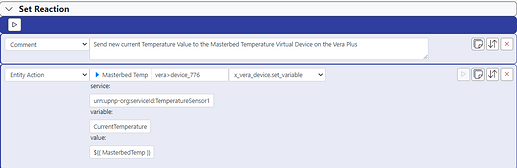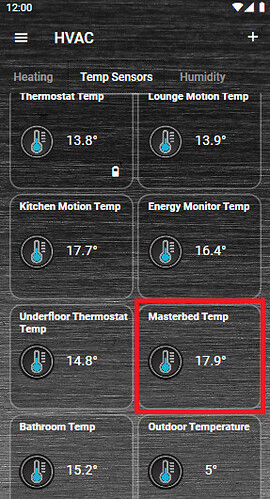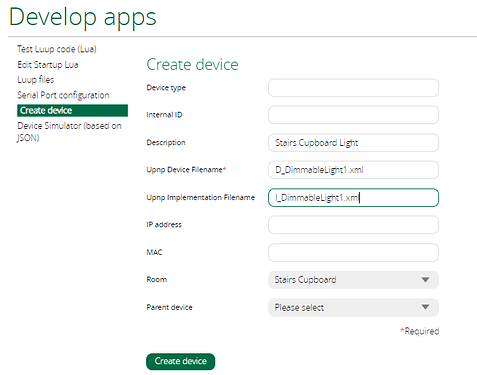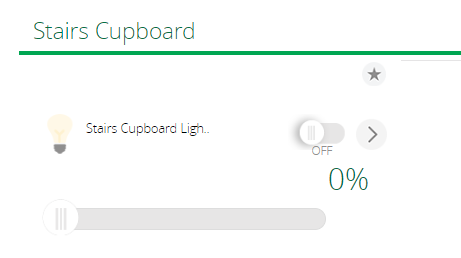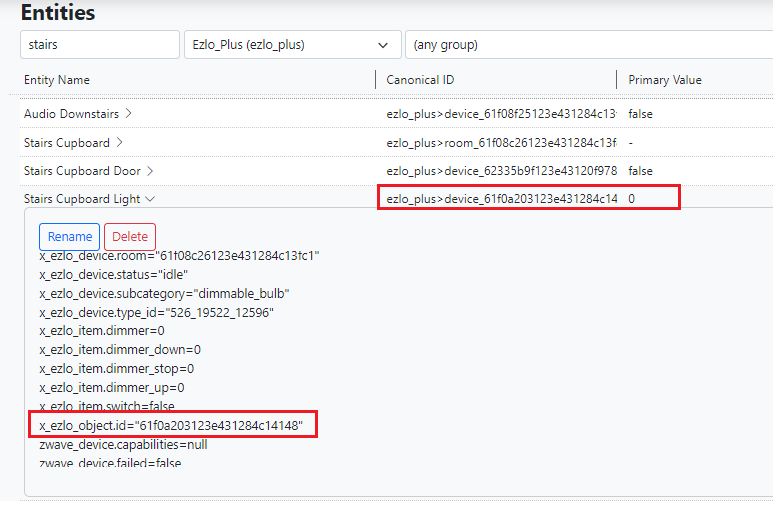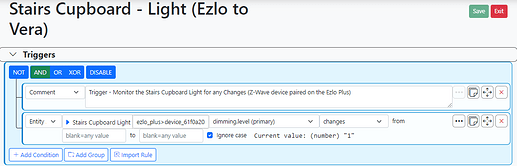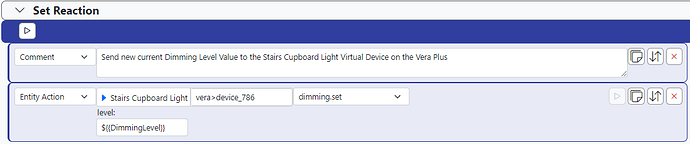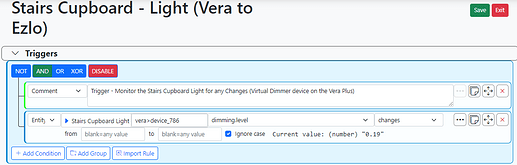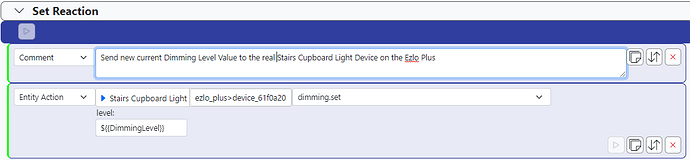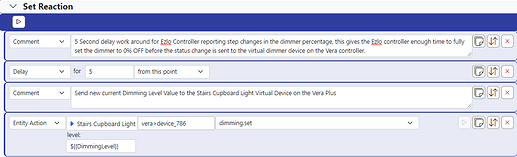I setup this rule today in MSR and a virtual Humidity Sensor on my Vera Plus. I have a real Humidity sensor device (Zigbee) paired to my Ezlo Plus.
But as Home Remote dashboard app does not support Ezlo hubs and I wanted a tile showing the Humidity value, the device has to come from the Vera hub into the Home Remote Designer etc.
First step was to create a virtual Humidity sensor device on my Vera Plus.
Use D_HumiditySensor1.xml as the Upnp Device Filename.
Once I could see the device in the Vera UI7 web GUI (Do not reload the Luup Engine at this point) I went in to its Advanced area Params tab and put this in the device_json field:
D_HumiditySensor1.json
Then on the “New Service” tab, I create a new variable on the device for “CurrentLevel” and then I restarted the LUUP engine.
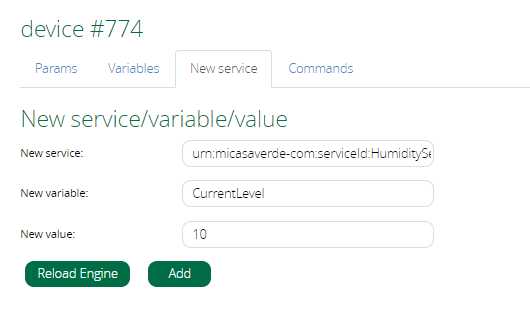
New Service = urn:micasaverde-com:serviceId:HumiditySensor1
New Variable = CurrentLevel
New Value = 10
I then had a virtual Humidity sensor device that looked like this:
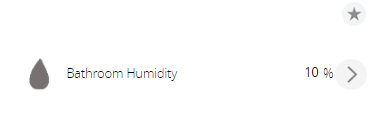
Next I Restarted MSR so it would find this new virtual device on the Vera Plus hub.
In the Entities area of MSR, I then found the real Bathroom Humidity device off the Ezlo Plus controller and made a note / copied the items highlighted in red as seen in the below screen shot, the devices ID number and the attribute for the value.
I will need these later to build my expression code.
ezlo_plus>device_61f0bbbf123e4312a1900a18
humidity_sensor.value
And I then started creating my new MSR Rule.
Triggers:
I selected an Entity of the real Humidity sensor device off the Ezlo Plus controller and “Changes” from any to any.
I then created a new local expression in the rule called “BathroomHumidity”
Using this expression code:
round (getEntity( 'ezlo_plus>device_61f0bbbf123e4312a1900a18' ).attributes.humidity_sensor.value,1)
Note: Ensure that the MSR rule is enabled at this point or the expression won’t compute and show any value.
Next in the same rules Action we need to send this Humidity value to our virtual Humidity sensor device on the Vera Plus.
Service = urn:micasaverde-com:serviceId:HumiditySensor1
Variable = CurrentLevel
Value = ${{ BathroomHumidity }}
Note: Device ID 774 is the “Bathroom Humidity” virtual device on the Vera Plus.
That’s it save your rule and hit the reset button and the data with the actual Humidity value, should then be sent to the virtual device on the Vera hub.
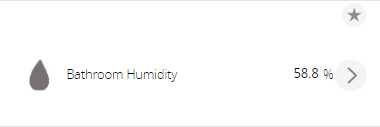
You can then in the Home Remote Designer “Synchronise Devices” on the Vera hub object and add your new Humidity sensor device on to a tile on your dashboard page.
I have also done this with a Zigbee Temperature sensor device that is paired on my Ezlo Plus.
Its a bit clunky and not ideal, but its like a backwards Ezlo to Vera “bridge” and is OK to use if you just have a few real devices paired on your Ezlo hub, that you want to also make appear on your Vera hub / Home Remote dashboard etc.
- Thanks to Crille for a little help on the other forum with the expression code and “round”.