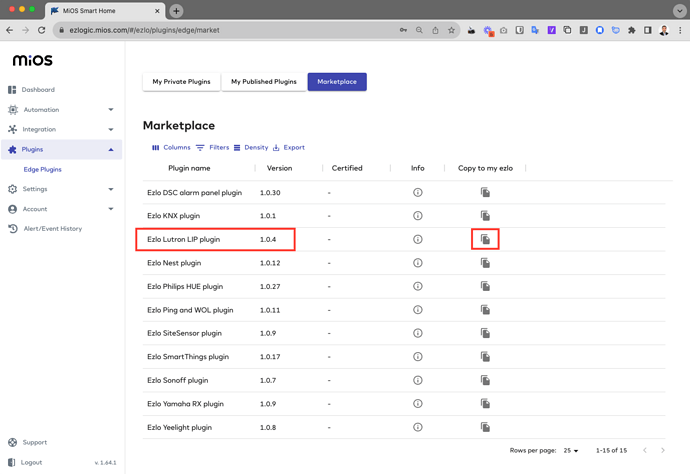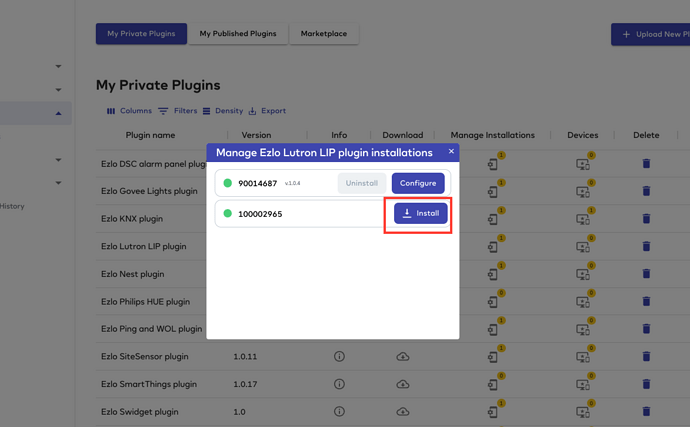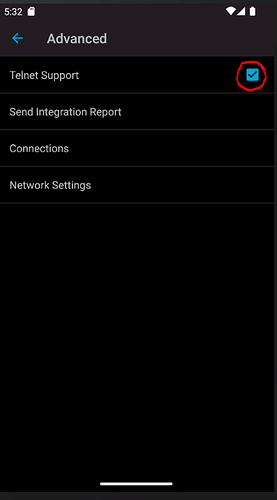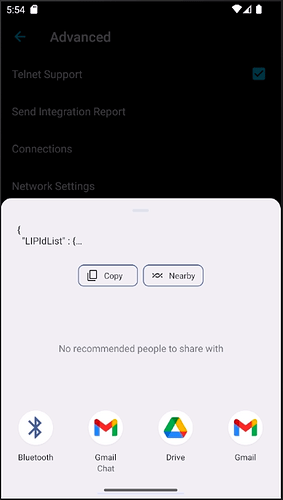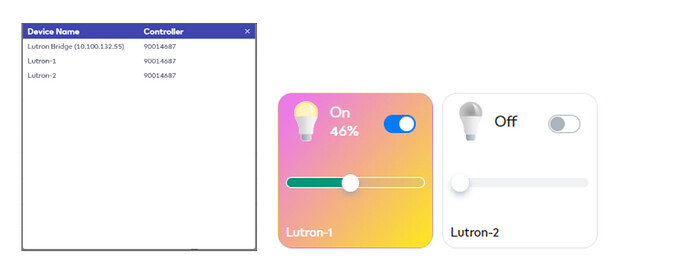Hi everyone,
Our latest plugin Lutron LIP is available on the marketplace. You can copy it to your controller and and start using it immediately.
This plugin allows you to integrate your Lutron devices over Bridges which utilize LIP protocol:
- HomeWorks QA Processor
- RadioRA 2 Main Repeater
- RA2 Select Main Repeater
- Caseta Smart Bridge Pro
In order to configure the Lutron LIP plugin, as usual, start with copying the plugin to your account from the marketplace. Navigate to Plugins → Edge Plugins and go to the Marketplace tab. Find the Lutron LIP plugin from the list and click the Copy to my Ezlo button, and confirm.
Once that’s done and you’re taken to the My Private Plugins tab accompanied by a success message, click the Manage Installations button for the Lutron LIP plugin. In the popup window, click the Install button next to the controller you’d like this plugin to be installed and your Lutron LIP devices to be generated in.
Once the installation is completed and you see the Configure button, click it to begin configuring your Lutron devices.
Configuration Parameters
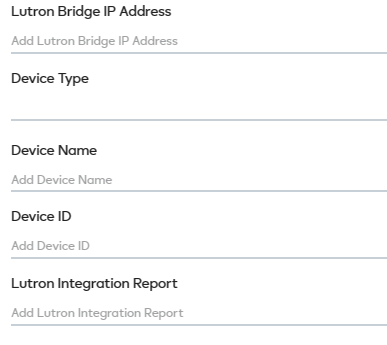
- “Lutron Bridge IP Address” - is a required field, put there an actual ip of lutron bridge, all devices listed below.
- “Device type” field also required. It used to specify what kind of devices you are adding. All devices listed in field “Lutron Integration Report”(in “Zones” list) will be added as selected type.
- “Device Name” field only used in case adding single device with id from lutron network. Optional
- “Device ID” - is an id of device from lutron network(e.g. 5) Optional
- “Lutron Integration Report” - Lutron Integration report from Lutron mobile app. Optional
STEPS
To make the plugin work, you need to enable “Telnet Support” on Lutron mobile app :
Turn on Telnet Support in Lutron mobile app Settings → Advanced → Integration
- Add your device to mobile app using Ezlo plugin on MiOS Web App (ezlogic.mios.com)
There are two ways to create devices:
-
If you know Lutron DeviceID from Lutron mobile app, then you can add this manually while configuring the plugin
-
We made an easier way to obtain info by gathering the Integration report from Lutron mobile app.
-
Go to Lutron mobile app Settings → Advanced → Integration → Send Integration Report
-
Copy the Report.
-
Paste Lutron Integration report to configuration parameters.
When done, click the Save New Configuration button in the popup window. Your device will be created and can be found in the devices list and the dashboard, and can be used in your MeshBots. Repeat the configuration step above as many times as you’d like to integrate all of your Lutron devices into your Ezlo setup.