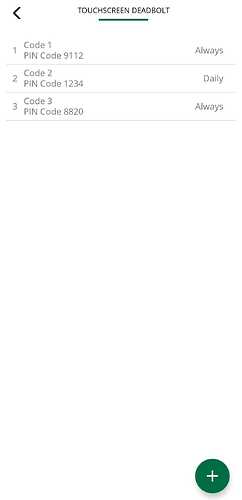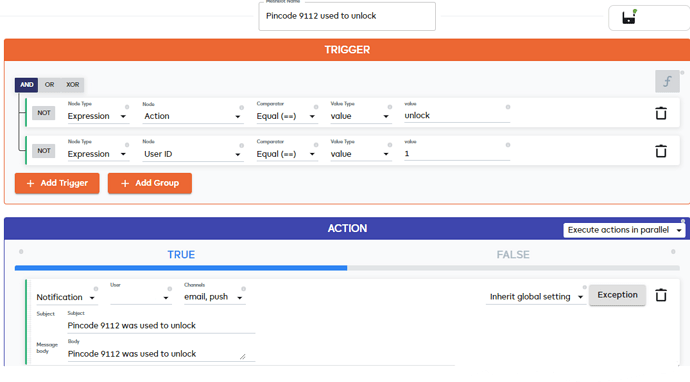Hello @Andrew2 ,
The issue regarding the option to expose codes operation within Meshbots and then receive specific notifications was recently resolved and it’s still pending to be deployed on the live interface.
There is a workaround that you could try while we get specific pincodes notifications supported natively:
- Go to ezlogic.mios.com
- Go to Automation > Advanced scripting > Expressions
- Under the Select Device dropdown menu, select your lock. Under Capabilities select user_lock_operation and click Add reference.
- Add return at the beginning of the expression and .userID at the end, add a name to the expression, and save it. The Expression should look like this:
return params.touchscreen_deadbolt_user_lock_operation.userId
(For more details about expressions, please check: Expressions - help.mios.com)
In a similar way, add a new expression to read the action:
Pincode values are stored in a dictionary in the user codes item. Each slot (dictionary) number includes the pincode name and number. To check the pincode slot, you could use the app:
The slot 1 values are:
name: Code 1
number: 9112
You could also get the pincodes list by listing the device items through the API tool.
Once you have created the expressions and identified the slot number and their values, you can proceed to create the Meshbots to receive notifications:
Note that in the second action, the meshbot is reading the value of the user_lock_operation and will be true only if the code stored in slot 1 is used. You would need then to create a Meshbot for each pincode you want to receive a notification for.
Important notes:
- Since this will only compare the slot/key in which the pincode is stored, whenever you edit the pincodes list (delete or create new codes), the notification content may not match the actual pincode value used, therefore you will need to confirm the Meshbot content matches the slot values.
- This will work only if the lock has the user_lock_operation item