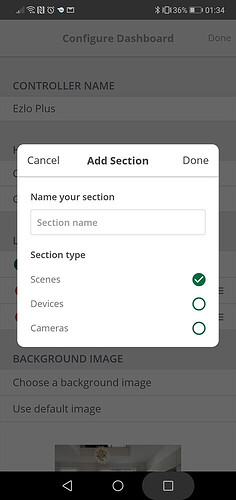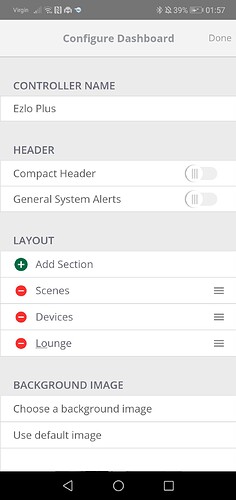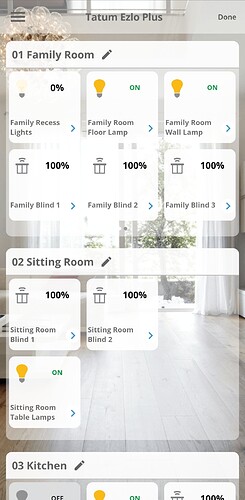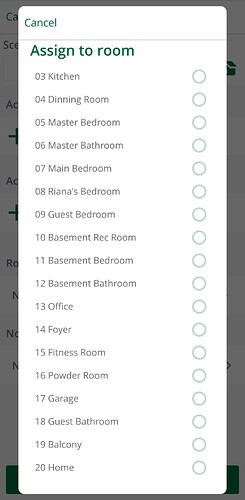Click on Add Section
Then you have to add/type each room name.
In the section name, type in your room names and save them
So in essence you are creating a section but you are giving it a room name. Then in the section type select devices.
Then on the main dashboard page, when you edit that page you can add devices to the section/room
OK I can name the new selection with the name of a room for example “Lounge”
But its just an empty new Selection named what ever you called it.
You then have to assign either devices or scenes to that new selection. Depending on which selection type you created.
Yes that makes sense, I see what you are trying to do now.
So where is the problem?
This is not an issue. The problem occurs when I am creating a scene. In the window there is a section to select the room. When I hit it, my list of section/rooms pop up. I select which one I want but it will not save it.
So when you create a new scene you can select which room that scene should be saved in.
Here I selected the room “Lounge”.
!I go to 3 bars at upper left of the dashboard pro page and press it.
then I select Scenes from the list
Then I hit the + button in the lower left of the pop up window
I go thur creating the scene.
When I get to the Room, I press No Room to open the list. The “Assign to room” window opens
I select the room I want, but there is no way to save it.
Only option is to Cancel or go back.
When you created lounge, did you leave it as a scene or did you change it to device? I think that is why mine does not work because when I created the section/room I changed it from scene to device. That has got to be why I can’t select any of the rooms but you were able to select lounge.
Still does not work for me
Yes this is the correct way to create a new scene
When I click on no room it shows this screen. I can select a previous created room and click save.
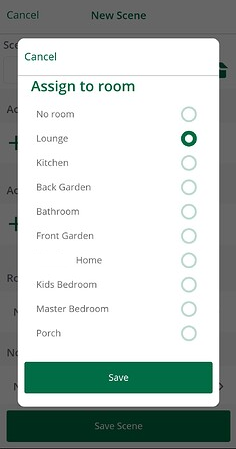
Have you actually created your rooms?
Not in the Dashboard Pro area but in Settings then Rooms on the main menu.
In the main menu go to Settings then Rooms
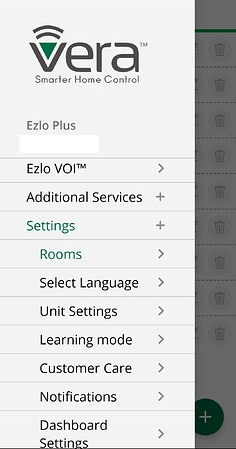
You have to create your rooms in that Settings area as well.
Not just as Selection items in the Dashboard Pro area.
Yes, I have created the list of rooms by going to settings, rooms, and adding them by selecting the + sign.
But my screen is just like yours (the Assign to room screen shot) but at the bottom there is no “Save” button.
Maybe my list is too long, it has 21 entries in it.
Post a screen shot of that with no save button.
Your using the Android app right?
Not iOS.
Also go to Settings Customer Care and post a screen shot of the version of the app.
The version numbers are at the bottom of that page.
OK I see you have no save button on that screen shot and you can’t scroll down and make a save button visible right.
Application Version is 7.50.770
Firmware 2.0.8.1357.3